The Personal Calendar displays scheduling activity for each user such as working days, overtime, leave exceptions, sign-ups, and special event work opportunities.
The default calendar and options within are shown below. The legacy calendar shift and work code behavior is available as of application version 6.4. For more information see topic: Show Calendar Without Scaling.
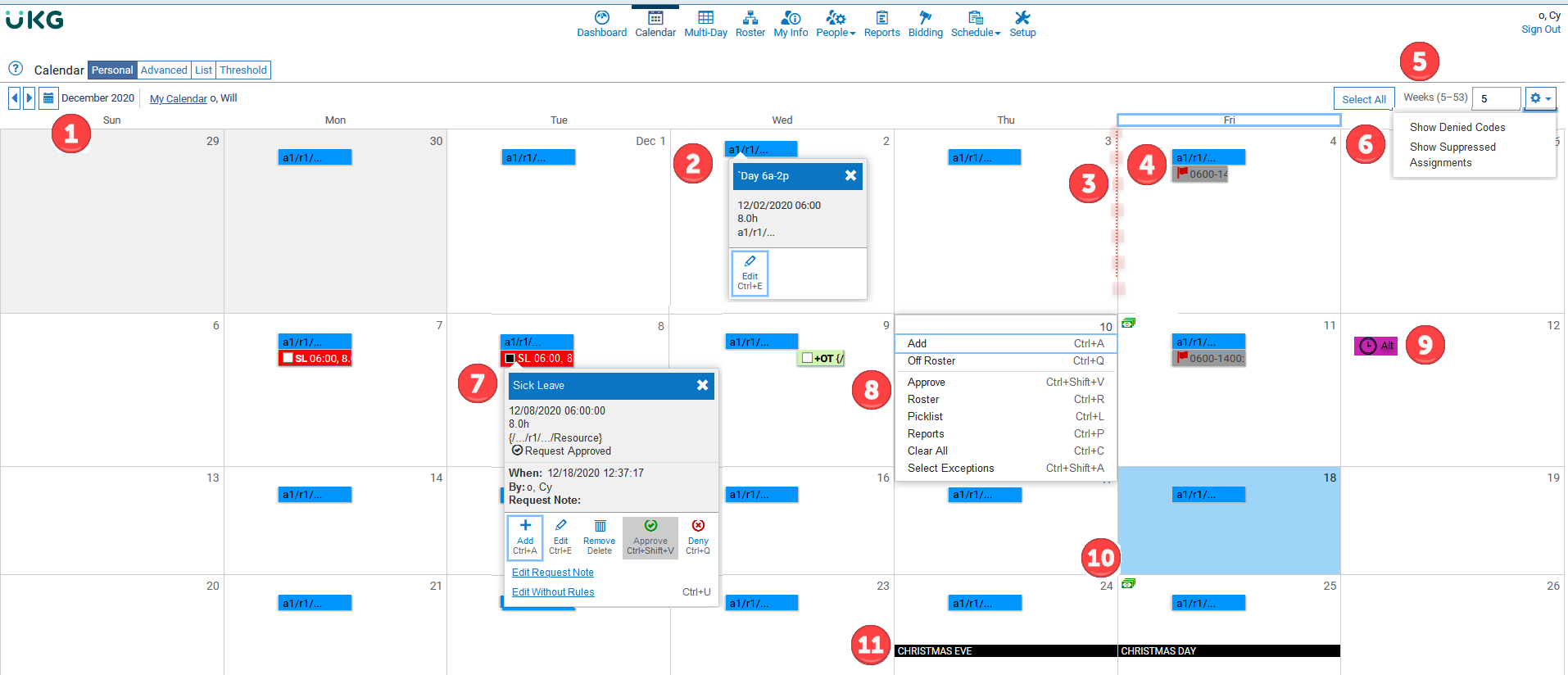
User permission settings control the areas people can affect within the application. Certain features available on the Personal Calendar are visible when you have applicable rights granted to that feature. Personal Calendar features include:
| # | Description |
|---|---|
| 1 | Start of the Week: The first day of the week shown on the calendar is figured out on the server (by locale). The calendar on the page reacts accordingly. |
| 2 | Shift Assignment: The shift assignment colored bar shows when the shift pattern is turned on. In the default calendar view, the shift scales based on the duration of the shift, this means the shorter the shift bar the shorter the duration of the shift. Moreover, the location of the shift bar correlates with the time of day. The day in each cell starts at midnight from left to right, this means if the shift bar spans across two days the shift crossed midnight. |
| 3 | FLSA: The last day of the Fair Labor Standards Act (FLSA) cycle is identified by a red dotted vertical bar when configured. |
| 4 | Event Vacancy Flags: The red flag icon denotes special event opportunities. These are vacancies that you may qualify to work based on your profile. |
| 5 | Select All: selects all of the exceptions within the number of weeks in view. Weeks (5-53): controls the number of weeks within view. Relevant information for the corresponding number of weeks display on the Calendar. The default is 7 weeks within view. |
| 6 | Gear Icon: contains the menu option to return denied work code requests, and suppressed assignments, if any. |
| 7 | Work Codes: Work code activity is visible on the personal calendar. Using work codes you can request time-off, time-earned, sign-up for work, and more. In the default calendar view, the work code scales based on the time and duration of the work code. The location of the work code correlates to the start and end time of the work code relative to the day; similar in concept to the shift assignment bar. |
| 8 | Add:select to request time-off, time-earned, or sign-up. Off-Roster: select to enter records that require advanced data entry. Used seldom to enter time-earned balances on the Calendar, or to force a staffing record. Approve: select to open the Approve area to approve work code requests. Roster:select to open the Roster on the selected date. Picklist: select to open the Pick List to review and obtain a general idea of where you stand on an opportunity list for a job. Reports:select to open the Reports area. |
| 9 | The clock icon denotes a different timezone for this job. |
| 10 | Payday: Paydays are identified by the currency icon. |
| 11 | Special days display on a black banner on the day of. |