Prerequisite: Review About the Personal Calendar
The Advanced Calendar provides work code activity for your organization using a calendar style to track exception trends, forecast potential overtime, run reports, approve work codes, monitor exceptions, assign a work code to a group of people, run queries, view reports, and more.
We recommend using the Advanced Calendar view when working with other people’s record because this view keeps the selected person in focus, and designed for system users who manage groups of people and many records at a a time.
System permission settings control the areas people can affect in the application. Simply put, the Advanced Calendar is the Personal Calendar with expanded capabilities. Features found on the Personal Calendar are also available on the Advanced Calendar.
NOTE: A feature enables when you have access to that feature.
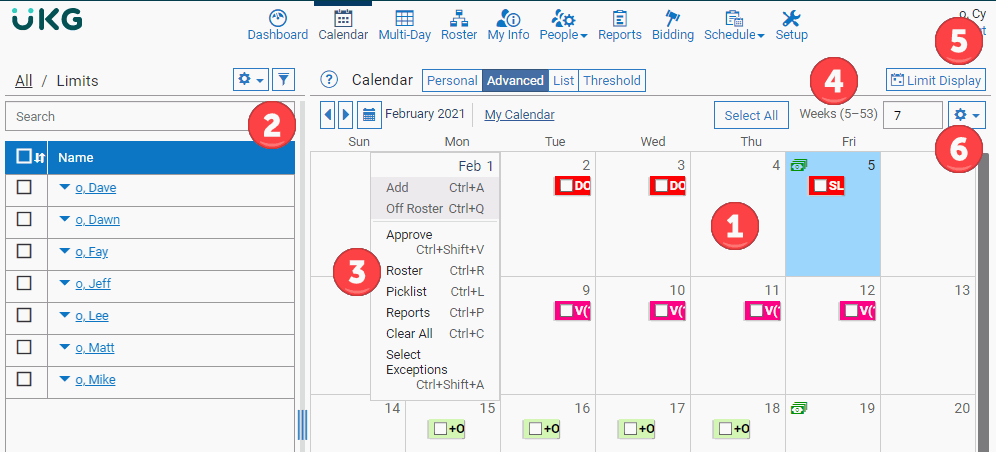
Additional features available on the Advanced Calendar include:
| # | Description |
|---|---|
| 1 | Work Code Activity: Includes work code
activity for self and others. Work codes are grouped and totaled
based on matching From and Through parameters. The image below illustrates
how work codes are totaled by matching time frames. The asterisk
indicates one or more work codes in the total are requests.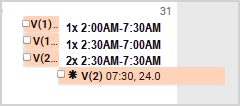 |
| 2 | People Filter: The People Filter and capabilities within are available in the Advanced Calendar. Use the People Filter list to select multiple people and apply the same work code in one transaction. |
| 3 | Calendar Menu Options: Menu box options
available on the Personal Calendar are also available on the Advanced
Calendar. Add: Inserts work codes. Off-Roster: Inserts work codes that may require advanced data entry, such as accrual balances. Approve: Approves work code requests. Roster: Opens the Roster on the selected date. Picklist: Displays a list of people sorted by opportunity indicators as defined by your organization. The picklist presents a general idea of where a person stands for the next open job opportunity. The picklist does not factor specific vacancy requirements, this means it is possible for a candidate with Y specialty who is at the bottom of the list to surpass other people on the picklist if no one else has Y specialty. Reports: Opens the Reports area. |
| 4 | Select All: Selects all of the exceptions within the number of weeks in view. Weeks (5-53): Limits the number of weeks within view. Relevant information for the corresponding number of weeks display on the Calendar. The default is 7 weeks within view. |
| 5 | Limit Display: Queries work codes by type, location, rank, and more. |
| 6 | Gear Icon: Menu options:
|