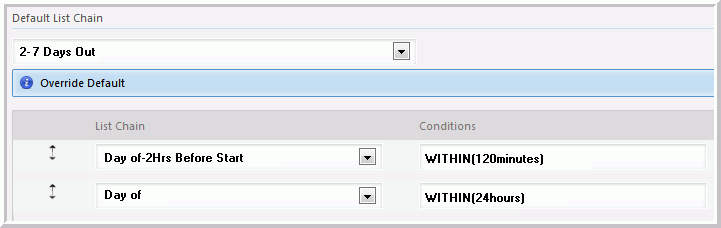Review List Plan concept and reference topics.
- Lists Chains must be configured prior to starting this task.
To edit or create a List Plan in the Rules section of
the Setup area:
- Select the rule and click Edit; or clickAdd to
create a List Plan.
- Name the List Plan.
- Select the Execution Context for this List Plan.
- Select a List Chain in Default List Chain. If
you have multiple List Chains to add in this List Plan, select the
List Chain that spans the farthest time in the future as your default.
- To override the Default List Chain, click Add.The
overriding List Chain must be in sequential order starting from
the nearest in time at the top and down to the farthest in time.
The List Plan evaluates each Lists sequentially starting from the
top. Use the arrow icon to move the selected List Chain.
All overriding List Chains in a List Plan require a Condition to
turn ON or trigger on the Roster when filling vacancies on the target
date.
- Complete any additional configuration.
- Click Save.
Assign this new List Plan in Setup > Organizations...
to every Position that follows this List Plan’s staffing strategy.