The following is a description for each of the available Workforce Central (WFC) properties when using WFC 02 Export task type.
| IMPORTANT: |
|---|
| Suggested properties are selected by default for each export task - except for Replicated Records, please review this field description carefully to determine whether the default behavior in application version 2x will meet your criteria in application version 5 and subsequent versions, or whether changing this setting to False may be the desired outcome. |
| Field | WFC02 Task Field Descriptions |
|---|---|
| From* | This required field indicates the starting date of the Roster build or the first day of the target period. |
| Through* | This required field indicates the ending date of the Roster build or the last day of the target period. |
Note:
The date can be defined as either a constant date, such as 3/25/2014 or as a Dynamic Date, such as TODAY-1day. A separate file will be sent for each day within a date range. |
|
| Extra Days Beyond Period* | This property is only available for WFC message types. This required field returns all the roster records for the original date range in the From and Through parameters plus the extra day buffer on either side of the range. See Extra Days Beyond Period* section at the end of the table for additional information. |
| Send Only Changes | Select to include only roster records that
have changed since the last query. If unchecked, the task will include
changed and non-changed roster records since the last query. In an application version prior to 6.6, if Send Changes Only is selected, then only changed staffing records are sent. This does not include adjoining staffing records with the same roster date within the extra days period. As of application version 6.6, Send Changes Only sends changed staffing records along with adjoining staffing records that have the same roster date and within the extra days parameters. Note:
Technical observation, it is possible to have adjoining records that appear to fall within the extra days parameter but actually have different start dates that fall beyond the extra days period. When in doubt verify the start date of the staffing record. Application Behavior: When Send Only Changes is checked (TRUE) the application will send all of the data for the day initially as the first run brings the initial set of records that will be utilized for change comparison in subsequent runs. For the WFC02 task a file is generated regardless of whether or not -roster records or schedule changes- are found; this means it is possible to generate a file with no changed records returned. |
| Payroll Information Only | Select to export roster records for personnel who have a payroll ID defined in this application, and Roster work codes associated with a payroll code in Setup. |
| Include Removed Records | Select to include removed records from the Roster for the target date or period. |
| Include Request Records | Select to include work code requests from the Roster for the target date or period. |
| Use User’s Home Institution Time Zone | Select to use the user’s home institution time zone this means any record outside the home institution time zone will be converted to match the user’s home institution time zone. Clear this check box to use the target institution’s time zone this means all records are set to match the target institution’s time zone. |
| (Re)Send Changed | Select to send unsent roster records or resend roster record changes since the last query for the target date or period. |
| Wait for Shift Start | Select to send roster records until the target
shift(s) selected in Shifts have started.
|
Example: This setting must correlate
with the selected shifts in the Shifts table and the schedule you
create must be defined so that the task Run contains the
desired shift or shifts. For instance, suppose that you have two
shifts, Shift 1 starts at 7AM, and Shift 2 starts at 8AM. The task’s schedule
is set to run at 6AM daily and 7AM...
|
|
| Include All Shifts | Select this setting to include all shift assignments on the Roster for the target date. Recommended setting. |
Example: Suppose that on the target date Shift
A is running, and a person assigned to work Shift B is working a
special assignment during Shift A’s run, causing a person on Shift
B to display on Shift A’s roster day. Options are:
|
|
| Export Working Only | Select to only export work code records of type working and regular duty. If this check box is cleared, the task will return working, regular duty, and non-working type work code records. |
| Shifts | Select the Shifts to be included in the export for the target Roster date. If the check box is cleared the export will include all shifts for the target Roster date. For example, suppose that only Shift A and C were selected, the task runs on a date that Shift B is active, the task will not return Shift B data because Shift B was filtered out. Additionally, suppose that Include All Shifts was selected, this task will return any Shift A or Shift C personnel records working on a Shift B Roster day. |
| Region | Select the regions to include in the export. Clear all or select all check boxes to include all regions. |
| Institutions | Select the institutions to include in the export. Clear all or select all to include all institutions. |
| Working Code Override | Used to redefine the ‘working’ type work code abbreviation. The text typed in as the property value will be the text used for all working type work codes in the export instead of the actual work code abbreviation. |
| Non-Working Code Override | Used to redefine a ‘non-working’ type work code abbreviation. The text typed in as the property value will be the text used for all non-working type work codes in the export instead of the actual work code abbreviation. |
| Remove Scheduled Records | This property allows you to exclude scheduled
records (RecordType=-1) from inclusion in the export file. Warning: A scheduled record may still appear in the export file if no other record representing that same person exists AND if (Include removed records=True). These removed, scheduled records indicate that a scheduled person has been removed without an explanation (for example, a leave type work code record). |
| File Name Prefix | The prefix used with the file name default
format. If not defined only the default format below will be used. |
| Format* | Select either CSV or XML. This property is required. |
| Overwrite Existing File | Select to override an export file in the target export directory having the same name. |
| Include CSV Headers | Select to include column headers in the CSV file. |
| Append Execution Date and time to Filename Prefix | Used to reference the file by date and time; pertinent when running this task several times the same day. |
| Wrap all columns in quotes for CSV | Select to wrap column headers in quotes for CSV output. |
| Include Replicated Records | Replicated records are typically non-working
work code records that are bound to a different location on the
roster than a user's shift assignment position. This is by design
to show supervisors when user’s are not working their shift assignment due
to an exception, like Sick. Replicated records scenario: The user’
shift assignment is Position A (pin A), the user is moved to Position
B (checked record, pin B), then the user is given an exception code
(*Sick code added, checked record, pin B, source record pin A),
the exception code (Sick) is replicated back to their original position
(pin A), the Sick code shows instead of the shift assignment record
so the person shows a sick code in position A and position B which
results in the user’s record being replicated to numerous places
on the Roster. (*Excludes exception codes using Pin to inserted
location logic). Version 5 and subsequent versions of the
application appropriately implements the inclusion of replicated
records as follows:
Application
version 2 implements the inclusion of replicated records as follows:
|
Send Extra Days Beyond Period*
Extra days are just that - extra. They cannot trigger a ‘send’ to happen. Only changes within the From and Through can do this. Then and only then will it consider extra days. No roster records beyond the extended buffer will ever be searched, even if a record has a calendar or start date which references an adjacent record, otherwise the system could get stuck in an endless loop returning records that point to a previous day and then that record points to a previous day ad infinitum.
The Extra Days Beyond period* property indicates that N extra days before the From date and N extra days after the Through date must also be processed. Sending extra days beyond the period is necessary because this application and Workforce Central manage schedule changes differently. This application uses the {calendar date} of the staffing record and Workforce Central uses the {start date} of the staffing record. Extra days become necessary when a record within period changes, and either or of the following occur:
- The {start date} of the staffing record in this application does not equal its {calendar date}
- The {calendar date} of the staffing record in this application equals the {start date} of another staffing record on a different {calendar date} for the same person.
The default value for this property of 7 is used under the assumption that all employees have a non-working 24 hour period at least once within 7 days. If you are certain that this value can be decreased then doing so would benefit this process by decreasing the overall processing time.
The image below depicts a WFC02 period where Day 1 is the first in the period and the extra days extend the period prior to the From date (and after the Thru date but not shown here).
- Records are color coded indicating their {calendar date} - R6's {calendar date} = Day 1
- All records below exist in TeleStaff for the same person
- All records below were previously sent through the interface and now also exist in WFC
- Day 1 is the first date in the send period, Day 2 is the second day in the period, etc...
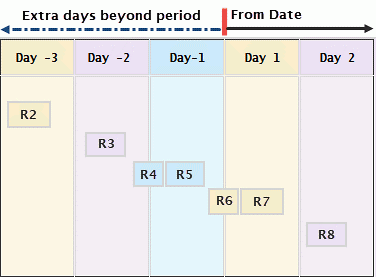
- If R7 is the only changed record then R7, R6, R5, R4 and R3 would be sent
- If R6 is the only changed record then R7, R6, R5, R4 and R3 would be sent
- If R5 is the only changed record then nothing would be sent because only a change within the period can trigger a send. The same is true for R2, R3 and R4.
Note --- Global Translation of Image ---
The dotted arrow with left pointer denotes Extra Days Beyond Period. The solid arrow with right pointer denotes From Date. The column headers from left to right (five columns total) read: Day -3, Day -2, Day-1, Day 1, Day 2