- Application version 6.6 or subsequent version
- Review help topic, About Copy Blueprints
- Blueprint Copy + Paste Behaviors
- Select All | Clear All Blueprints on Planning Board
To copy a blueprint on the Planning board:
- To copy a single blueprint, click the blueprint. To copy more than one blueprint, click Advanced Edit Mode. Select your blueprints, then click any of the selected blueprints.
- Click Copy to activate the cell, and show the Paste function.
The number on the top left denotes the number of days selected.
The number in the center of the cell denotes the number of blueprints
that will be pasted on the selected day. The Paste button on the
top right is used to paste the blueprint. The plus sign on the top
right corner is used to add a blueprint. See image below:
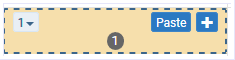
- To paste the blueprint, locate the desired unit then
select the desired day or days. Options are:
Shift + Click - To quick select a consecutive range. Click the desired day (cell), then press the Shift key, and click another day.


Ctrl + Click - To select days in any order. Click the desired day, press and hold the CTRL key, then click the days (cells) desired. See topic, “Select All | Clear All Blueprints on the Planning Board” for additional CTRL + Click functions available as of application version 7.1.4.



Click + Drag - To select days across days (cells). Click the desired day and drag the mouse cursor across the days cells desired.


- Review the footprint pattern, and clickPaste when
ready. If copy errors occur, review the errors and take action accordingly.
Copy Blueprint Error Trigger Some blueprints will not paste because event times may not overlap. Displays when a blueprint is pasted on a line that does not allow overlaps. Check Setup > Organizations > Institution and Unit level... Blueprint Severity, Does Not Allow Some blueprint event times will overlap. Displays when a blueprint allows an overlap, and Warning is selected in Setup > Organizations > Institution and Unit level... Blueprint Severity, Warning Note:No pop-up message displays for Blueprint Severity > Allow, and the blueprint will be pasted.
Some blueprints will not paste outside their effective and conclusion date. Displays when attempting to paste a blueprint outside the Effective or Conclusion date. Check the effective and conclusion date of the blueprint. Setup > Blueprint... Some blueprints will not paste due to current security limits. Displays when attempting to paste a blueprint that is not allowed to be used on the production line, or by the user. Check... Setup > Blueprint > Security tab Some blueprints will not paste due to Organization restrictions in Setup. Displays when attempting to paste a blueprint outside the organizational level assigned to the copied blueprint. Check Setup > Blueprint > Organization.