To select all or clear all blueprints on the Planning Board:
- Click the pencil icon.
- Select Advance Edit mode. Blueprint select choices
are:
- Day: Click the day, or day range column
header to select/deselect all of the blueprints for that day.
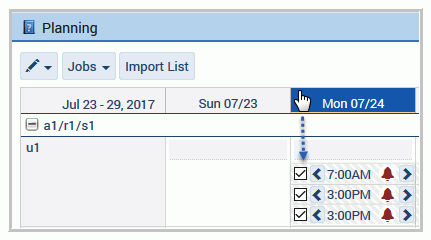
- Unit: Click the unit, or units column cell to select/deselect
all of the blueprints by unit or lines for the selected week.
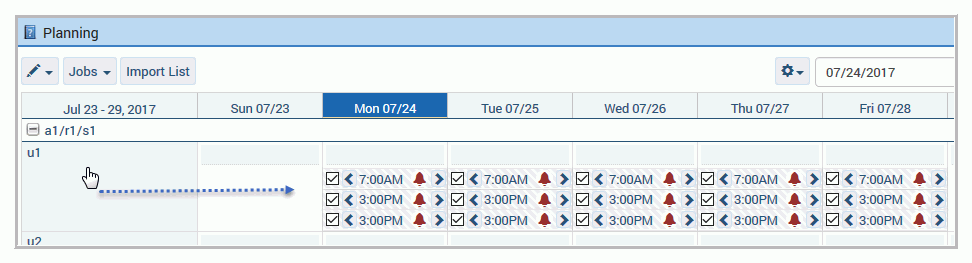
- Select All: Selects all of the blueprints shown on the Planning board for the week.
- Select All Starting in Week: Selects all of the blueprints that start on the week in view. Available as of application version 7.1.4.
- Remove All: Deselects the selected blueprints on the Planning board for the week.
- CTRL + Click on Unit: Selects all blueprints in the week for a Unit (Line). Selection includes any blueprint with a shift that either starts before the week in view, or ends after the week in view. To select all blueprints starting in the week, click the Unit. Available as of 7.1.4.
- CTRL + Click on Date Header: Select all blueprints in the week. Selection includes any blueprint with a shift that starts before the week in view, or ends after the week in view. To select all blueprints that only start on that day, click the date header. Available as of 7.1.4.
- CTRL + Click: Selects days in any order.
In application version 7.1.4 the Select All Starting in Week function was introduced to the Planning board to allow the selection of events of the current week in view. Select All captures events that start before or end after, and cross over to the current week in view.
- Day: Click the day, or day range column
header to select/deselect all of the blueprints for that day.